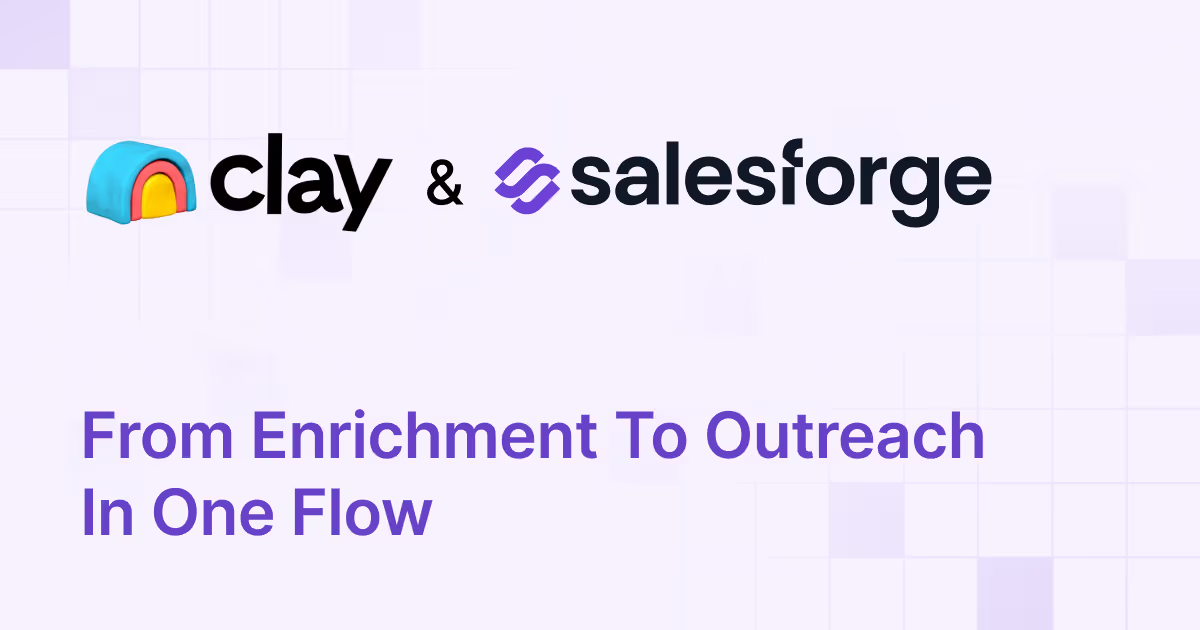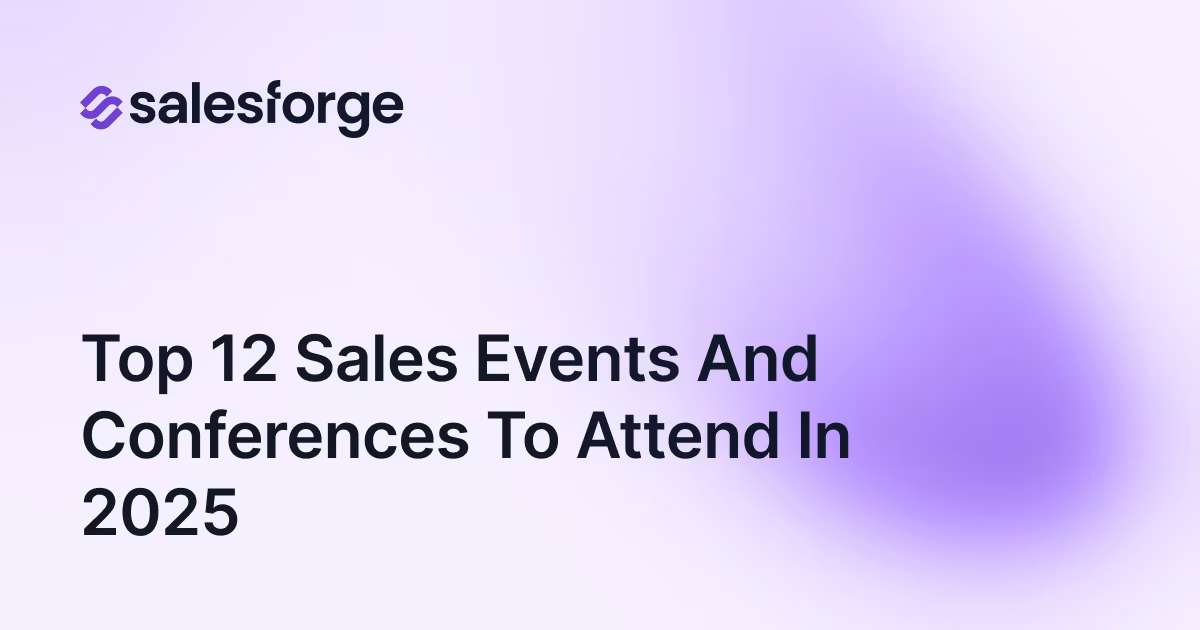Salesforge & Clay: From Enrichment to Outreach in One Flow
We’re excited to announce a brand-new integration between Salesforge and Clay that makes going from enriched leads to live outreach smoother than ever. If Clay is where you build and enrich your lead lists, Salesforge is where you turn those leads into pipeline. And now, with this integration, you can move contacts from Clay into Salesforge - and straight into multi-channel campaigns across email and LinkedIn - in just a few clicks.
Why This Matters
For most sales teams and agencies, the process of taking enriched leads from a data tool into an outreach platform is messy. You’re stuck exporting CSV files, cleaning data, and re-uploading into your sequences. That’s time wasted and accuracy lost. The Salesforge & Clay integration fixes that. It gives you a direct connection between lead enrichment and outreach - no manual work required.
Here’s what that means in practice:
- Sync contacts instantly from Clay tables into your Salesforge workspace.
- Push leads directly into sequences, triggering personalized multi-channel campaigns right away.
- Keep data accurate with automatic updates if a contact already exists in Salesforge.
- Map custom variables from Clay (job title, industry, address, or any other data) into Salesforge for deeper personalization.
- Work faster and scale smarter without switching between tools.
.avif)
How the Integration Works
Step 1: Connect Clay to Salesforge
- In Salesforge, generate your API key from the Settings → Integrations tab.
- In Clay, add a new enrichment, select Salesforge, and paste in your API key.
- Choose the Salesforge workspace you want to sync with.
Step 2: Add Contacts into Salesforge
- Choose Insert Contact Into Workspace in Clay.
- Map your Clay fields (first name, last name, company, email, etc.) to Salesforge fields.
- Map any custom variables (like address or industry).
- Run the enrichment, and your leads appear in Salesforge instantly.

Step 3: Add Leads to a Sequence
- Choose Add Lead to Existing Sequence in Clay.
- Select your Salesforge workspace and sequence.
- Map your fields as before, and run the enrichment.
- Your contacts are created or updated in Salesforge and automatically added to the selected sequence.
A Better Workflow for Multi-Channel Outreach
Here’s what a modern outbound flow now looks like:
- Use Clay to research and enrich a list of prospects.
- Push those enriched leads into Salesforge.
- Assign them straight to a live sequence with email and LinkedIn steps.
- Let Salesforge’s AI personalization tailor your messages for every lead.
The result? Faster time to outreach, cleaner data, and campaigns that actually feel personalized at scale.
Ready to Try It?
The Salesforge & Clay integration is live today and available to all Salesforge users. Setup takes just a couple of minutes - all you need is an API key. Learn more here or sign into Salesforge to set up the integration.